Customize your Norby with custom fonts to further enhance your page's uniqueness and branding,
Norby supports a number of Google Fonts which you can upload to Norby. You can assign Default, Paragraph, and up to 6 Header fonts. You can also import your own fonts as long as you hold the license and they are in one of these formats:
- .otf
- .ttf
- .woff
- .woff2
You will upload these via the Appearance tab as shown below:
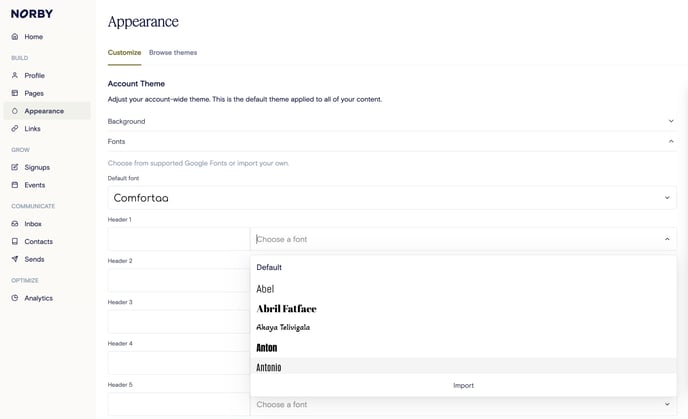
Please note that different font file types will require different steps to upload. Read below for information on how to upload different font file types.
Uploading .otf and .ttf Font Files
These font file types are regular desktop font formats and are very simple to upload. With this file format, the font is picked up by your browser automatically. These fonts files will end in ".otf" or ".ttf" -- they are displayed like this:

To upload fonts in this format to your Norby account, head to the Appearance tab and click Import next to the font selection box. You will then be able to select the font file from your device and upload it to your account.
Uploading .woff and .woff2 Font Files
These font file types are not automatically picked up by your browser, meaning you will have to indicate the font you are uploading. They end in ".woff" or ".woff2". You will follow the same process to upload these font styles to your account, but you will have to type in the name of the font after uploading the file. These files look like this:

To upload this font file type head to the Appearance tab, select Import next to the font selection box, and then type in the full name of the font you are uploading in the text box.
